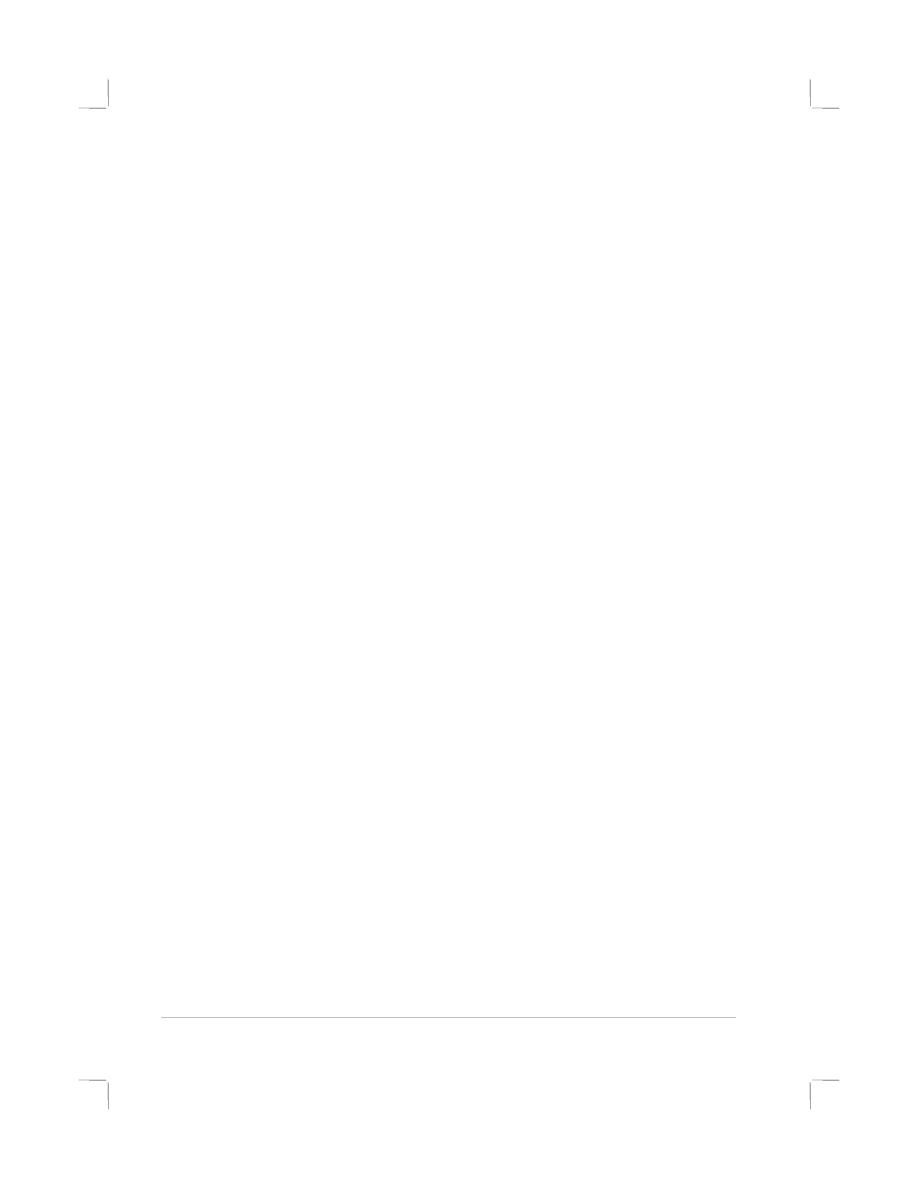
Printer Does Not Print After Switching Ports
Important: Do not connect both the parallel cable and the USB cable to the
printer simultaneously. Only use one type of connection to the printer at one
time.
•
Make sure the cable you are using is properly connected to the
computer and the printer.
•
Make sure the printer is off when you switch ports. If it wasn’t, turn
the printer off then turn the printer on again.
•
Check that the port setting matches the physical connection:
Click
Start
,
Settings
,
Printers
. Right click on the printer and
select
Properties
. Click the
Details
tab and check the port
setting.
•
Print a test page: Click
Start
,
Settings
,
Printers
. Right click on the
printer and select
Properties
. Click the
General
tab and
Test Page
. If the test page prints, make sure the application you
are trying to print from has the correct printer selected.