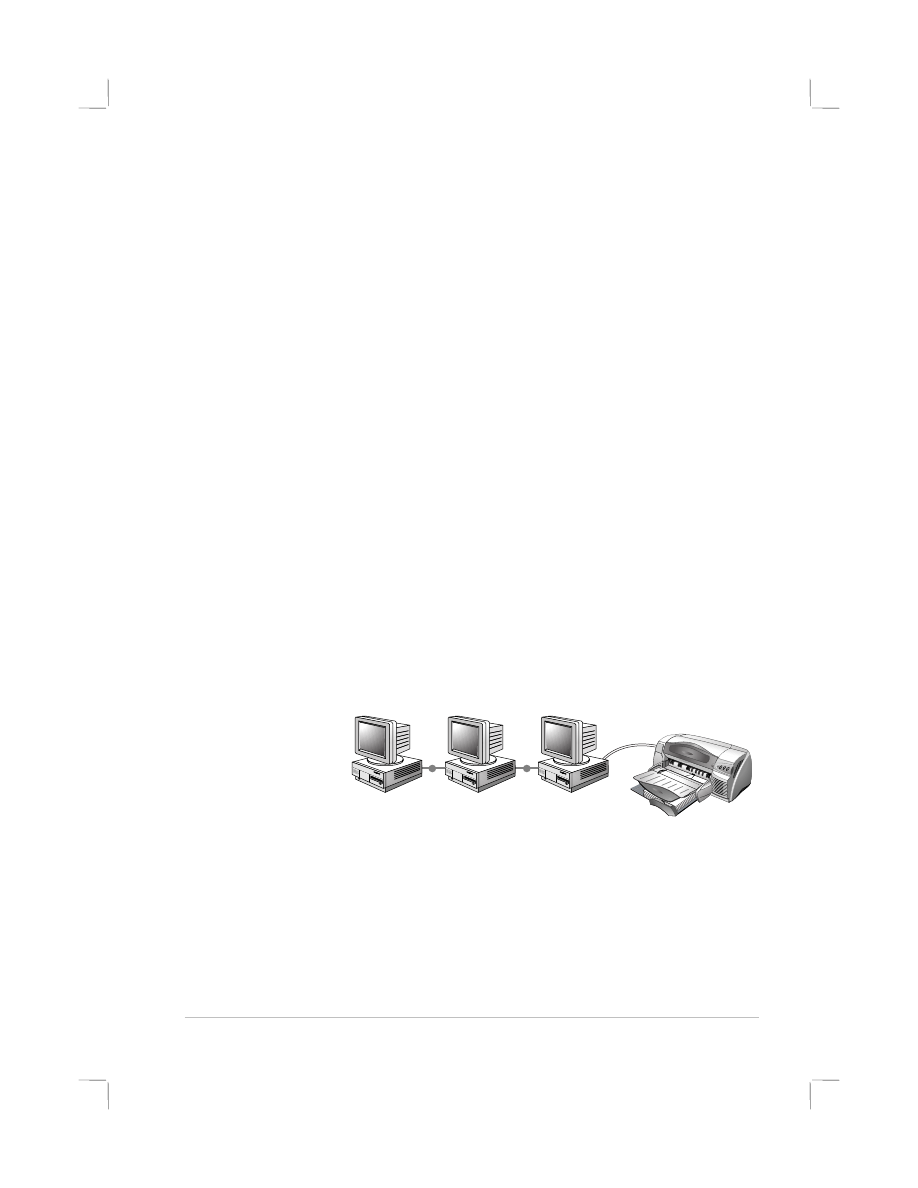
Using Your Printer on a Network
Your printer can be shared in a network environment by connecting it
directly to a network via an optional HP JetDirect external print server.
For information about installation and setup of HP JetDirect print servers,
refer to your HP JetDirect Hardware and Software Installation Guides.
Note: Although alternate installation methods are described below, the Starter
CD is all you need to guide you through a shared printer installation.
Installing a network printer with the Add Printer
Add Printer
Add Printer
Add Printer command:
1. Click
Start
, select
Settings
, and then select
Printers
.
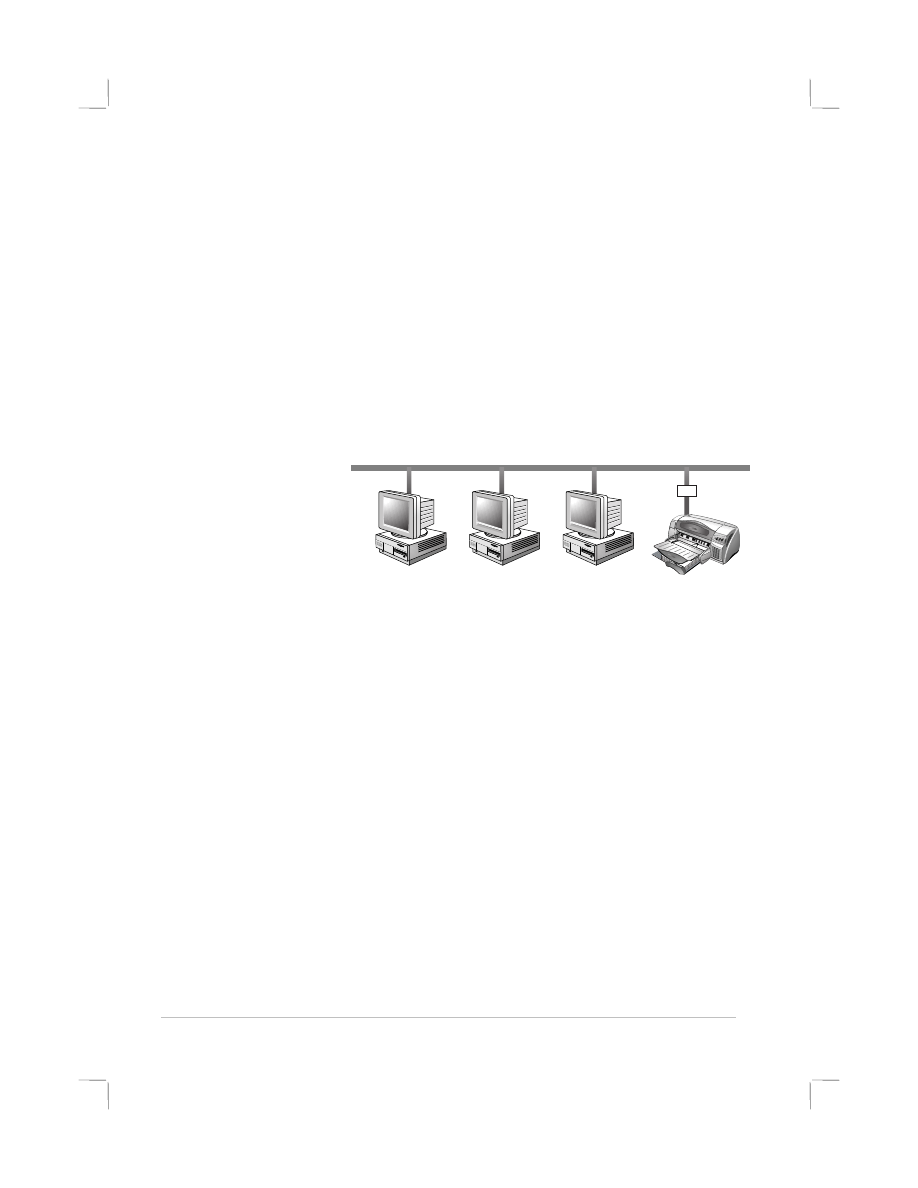
11
11
11
11
2. Double-click
Add Printer
.
3. In Windows 95/98, select
Network Printer
.
In Windows NT 4.0, select
Network Printer Server
, when prompted.
4. Type in the network path or queue name of the shared printer. Click
the
Have Disk…
option when prompted to select the printer model.
5. Click
Browse…
and locate the HP1220C.INF file. This file contains the
printer name for you to select. The file is located on the Starter CD in
Windows\PCl3\winnt\enu or Windows\PCl3\win9x\enu. If you need
help, contact your System Administrator.
6. The
Installation Option
screen appears. Follow the instructions on
the screen to complete the PC configuration process.